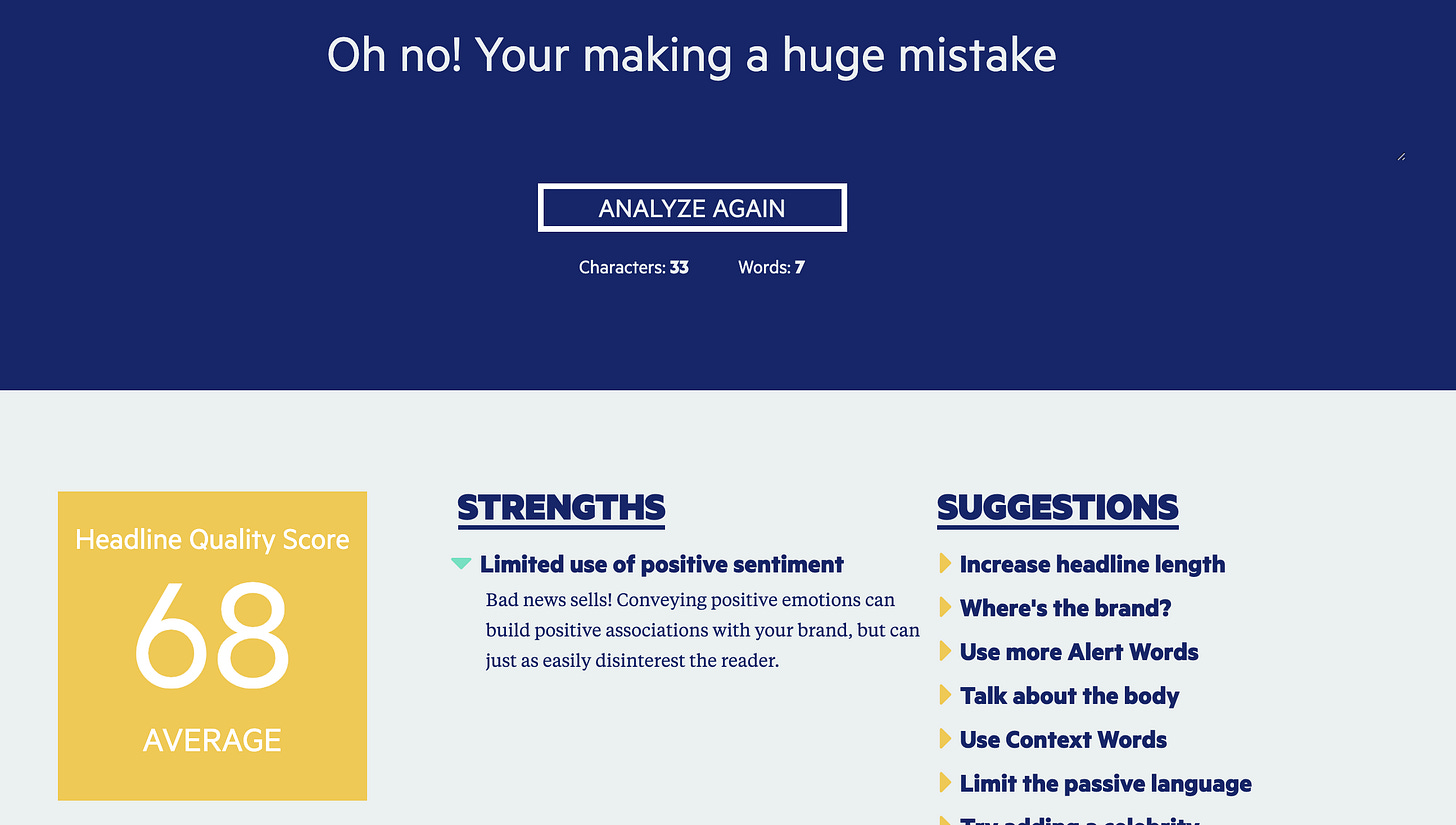First time here? Hey there, newbie! Be sure to check out the archives to catch up on previous issues.
Are you here just checking things out? Hit that button and join the Illuminate Me tribe!
Oh, and if you aren’t already, you can follow my musings across the interwebs on Forbes, LinkedIn, Twitter, Instagram, and Clubhouse.
Wanna feel more content with your content?
(See what your resident word nerd did there? 😉 And yeah, that’s what’s known in the biz as a rhetorical question.)
Along with your style, tone, and delivery, great content starts with the confidence that comes from knowing it’s grammatically correct and error-free.
Perhaps you’ve had a typo* or two appear in your content.
Maybe you used “pubic” when you meant “public”?
(Egads—so unfortunate!)
As a multi-format content creator (I feel so fancy typing that), I’ve found several handy tools (listed and conveniently linked below) that help me put my best foot forward.
(Side note: Is it weird that I used “handy” and “foot” in the same sentence? Totally unintentional.)
To proof written content:
An editor extraordiare
My favorite editor (and the best I know), Susan Rooks, is also affectionately known as “The Grammar Goddess” for a reason. Susan helps business professionals look and sound as smart as they are and saves them from embarrassment (like the “public/public” example), but does it in a kind, helpful manner. As a former educator, Susan truly wants her clients to learn and improve, plus she’s an amazing human being and shares fantastic, fun content. Even if you never hire her, you’ll learn from her. Trust me; you need to follow Susan.
Grammarly
True confession: I use Grammarly for everything I write, from newsletter, posts, and articles to emails and messages. You’d think a professional writer would always get it right, but even I struggle with things like comma usage and the occasional passive voice. Luckily, Grammarly flags those things and more, offering helpful suggestions to help your content shine.
You can use the Grammarly website to simply copy and paste your content (I do this when I’m writing longer-form content) or add it as an extension to Chrome or on your phone’s keyboard.
Its basic version is free, but I happily pay a little more for the peace of mind the paid version and all of its bells and whistles provide.
My voice and ears (no link for those)
While I love Grammarly, it’s not the end-all-be-all (especially when you’re a writer who knows the rules but chooses to intentionally break them through creative spellings, ending sentences with prepositions, starting sentences with conjunctions, using sentences fragments for emphasis, and incorporating slang words into your hella dope content).
What works as a final proofing tool is reading my writing aloud. When forced to enunciate every word, you’ll catch those typos that are typically the wrong word used (but a properly spelled word, like “through” for “though”) or a missing word. Reading your writing aloud also helps you gauge if your writing tone is consistent with your spoken style. (Ideally, you want them to sound alike since they’re from the same human.)
To analyze the strength of potential article headlines:
Headline Studio
I use this little gem to test out potential headlines for my Forbes articles. Here’s the headline I tested (and used) for a recent article about trust:
What’s awesome about this tool is that it gives you an overall headline score and (if you’re willing to pay for it) an SEO score out of 100. I use the free version, but you can also upgrade to a paid option.
Sharethrough
Just for fun, I like to compare my potential headlines using this tool. As you can see, the same headline that scored an 80/100 above only got a 73/100 here. That’s not awful, but I do pay attention when there’s a huge discrepancy between the two. I tend to test a bunch and find the headline that scores highest in both.
One note: For newsletter titles, I don’t use this tool AT ALL. Why? Because it’s a totally different animal.
But just for kicks, let’s give it a whirl:
See? Kinda crappy, as far as these tools are concerned.
But since you’re reading my newsletter (which, in theory, you opted into and willingly want to receive), I want the headline to be more personal and conversational, like a good friend texting you something juicy that you want to read RIGHT NOW. It could be something unusual, provocative, or even silly, but its purpose is to intrigue you enough to open and read it.
And unlike my Forbes headlines, my newsletter headlines won’t ever be in title case. (Title case = Way More Formal Format With Every Word Capitalized. Sentence case = You guessed it; you capitalize only the first word.)
And now that you know my secrets, you have officially earned your Illuminate Me badge. Well done.
Moving on.
To create all my cool, branded visuals:
Canva
Can I tell you how much I love Canva? (Oops! I think I just did.) This little baby is incredible, especially for someone as highly visual as I am. They offer a free version, but I willingly give them my money because I use this tool EVERY DAY. It’s fantastic for creating the striking visual posts that grace my feeds (and newsletters), but you can also use it to create banners for your social platforms, stories/Fleets, ebooks and documents, presentations, posters, etc. You can also upload your brand materials and color palette (as I have) to maintain a consistent look and feel. Plus, they have animated options, places to incorporate video and hyperlinks and offer multiple preset templates and downloadable formats you can customize. Genius.
To create and edit videos on my iPhone:
Clips
Free and easy? Yes, please. I shoot all my videos on my iPhone using the Clips app, which allows you to record video in square, vertical or horizontal formats. You can also add in photos and other video clips from your library, auto-generate live captions (that you can later edit) and include royalty-free background music, cool effects, emojis, and labels.
MixCaptions
Also free, MixCaptions lets you import videos and quickly add captions. Why bother? Because most people are watching videos with the sound off, and if you don’t have captions, you’re sending people scrolling—a big no-no. I’ve also used this app to change the format of a video from square to vertical. And my research department (uh, that’s me) just found that the latest version lets you add captions to podcasts and turn them into videos you can promote on social media—cool beans!
To schedule (and engage) with content across multiple platforms:
Buffer, Hootsuite, and Agorapulse
With tools like Buffer, Hootsuite, and Agorapulse, you can publish, engage, monitor, and analyze your content on multiple social channels. It’s super convenient to have one place to manage your content, and some options allow you to include and collaborate with team members, too (though for yours truly, that means the trio of me, myself, and I). I’m currently trying the latter platform and love the “listening” function to alert me to mentions and shares of my content I might have otherwise missed.
But the biggest benefit of all these tools? The time I save and free up for what matters most.
Speaking of time, are you making the common misstep of not safeguarding yours? In my latest Forbes article, I share how to protect the most important thing in your career.
And before I go, tell me: What are your favorite content tools? (Have I missed any? Let me know—I love discovering new things!)
Shine on,
Amy
P.S. When I’m not writing this newsletter or carefully trying not to use the word “pubic” when I mean “public,” I’m a social media ghostwriter. (Yep, that’s a thing). I help founders, entrepreneurs, and CXOs craft their stories to communicate and connect better by magnifying their reach and impact. (Think personal branding and thought leadership.) Learn more here.
P.P.S. One more thing: You have great taste in newsletters—thanks for subscribing! Feel free to share this one with your friends. Or better yet, invite them to join our Illuminate Me tribe!Click the button to spread some sunshine.
*Speaking of typos, did you catch the (very intentional) one in the headline of this newsletter? Using “your” when you mean “you’re” isn’t a sin, but it is cringeworthy. Samesies for “its” versus “it’s” and to/too/two. And while we’re at it, let’s talk apostrophe usage. The apostrophe has three uses: 1) to form possessive nouns (Amy’s rant); 2) to show the omission of letters (let’s = let us); and 3) to indicate plurals of letters, numbers, and symbols (“She earned all A’s” or “She grew up in the ’80s.”). You can use it to form possessive plural nouns (“The dogs’ leashes,” meaning leashes for multiple dogs), but “We’re the Blaschka’s” and “3 orange’s for $1” are wrong. Confused? It happens. That’s why it helps to use a tool like Grammarly or work with an editor like Susan! 😉